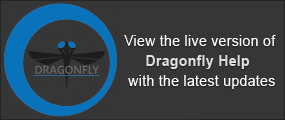2D Views
Image data, regions of interest, multi-ROIs, and meshes can be viewed in the 2D views that are part of a scene. 2D views can include text annotations, which are interactive and can be used zoom, scroll, and adjust window leveling, as well as a scalebar and legends. A 3D Cursor is also available in Track mode to link the different axis representations of volumetric data, which are color-coded for easy identification. Orientation indicators and axis colors are available in all 2D views to help orientation your images in 3D space.
You should note that the fastest, and in many cases standard, way of visualizing volumetric image data is by extracting orthogonal slices that are cut through the volume in different planes using a technique known as multi-planar reformatting (MPR). In addition to being able to extract slices orthogonal to the coordinate axes, Dragonfly also provides an opportunity to slice volumetric image data in arbitrary orientations. An oblique or double-oblique view may provide an image whose angulation matches that of the structure you need to study (see Creating Oblique Views). You can also go further by viewing structures in realistic 3D renderings (see 3D View).
2D scene views
A. Text annotations B. 3D Cursor C. Scale bar D. Legends E. Orientation indicators and axis colors F. Active view icons G. Marked slices indicator
The options in the 2D Scene's Views Properties on the Main tab allow you to select the elements that are shown in 2D views, while the 2D settings in the Data Properties and Settings Panel provide options for modifying the appearance of image data and other objects. See Tool Panels for information about zooming, panning, and other manipulations available for 2D views.
A right-click menu is also available to select different axis representations and other options for 2D views (see 2D View Pop-Up Menu).
The text annotations show information about each view, such as the applied zoom factor and selected orientation, as well as information about the currently selected dataset, such as the window level values and slice number in the image stack. These annotations are interactive and can be used to adjust the view, as described in the following table. See Selecting the Fonts Preferences for information about customizing the appearance of the text annotations.
| Description | |
|---|---|
|
Zoom |
Indicates the current dimensions of the view, as calculated for the selected object.
|
|
Window Width and Center |
Indicates the current window leveling applied to the selected image data. The W value on the annotation indicates the window width value, while C indicates the window center value. See Window Leveling for additional window leveling options.
|
|
Slice |
Indicates the current slice and the total number of slices in the selected object for the displayed axis representation.
|
|
Time Step |
Available for time-enabled image data only, the Time Step text annotation indicates the currently selected time step and lets you navigate between time steps. |
|
View rotations |
Indicates the current orientation of the view, which is represented by the so-called Euler angles named Yaw, Pitch, and Roll (see Scene View Orientation for more information about view angles). Yaw… Indicates the angle of the vertical X-axis of the view in the world coordinate system.
Pitch… Indicates the angle of the horizontal Y-axis of the view in the world coordinate system.
Roll… Indicates the angle between the longitudinal Z- axis of the view view in the world coordinate system.
|
The 3D Cursor, which appears in Track mode, can be used to synchronize the MPR views within a scene to the crosshair intersection. This can help you to quickly locate a point in 3D space (see Using the 3D Cursor for additional information about the 3D Cursor).
Legends are available for 2D views to show how values are mapped to the grayscale tones of selected image data or to the colors of selected scalar data. If required, you can re-position the legends by dragging them anywhere inside a view.
Legends

Multiple legends will be available in a view if you select multiple items in the Data Properties and Settings panel.
A floating scale bar is available for 2D views to show the relative size of an object. If required, you can re-position the scale bar by dragging it anywhere inside a display.
You can also set its length as follows:
- Right-click the scale bar and then choose Set Specific Length in the pop-menu.
- Enter the required length in the dialog that appears onscreen.
To reset the scale bar, right-click and then choose Set Default Length in the pop-up menu.
See Selecting the 2D Settings Preferences for information about showing or hiding the scale bar by default.
2D views include markers at the top, bottom, and sides that indicate the orientation of the view. In addition, axis representations are color-coded. This color coding is also applied to the crosshair of the 3D Cursor (see Using the 3D Cursor) and in the Slice Analysis panel (see Analyzing Slices).
Two active view icons — Camera and View — are available for the current 2D view.
The Camera ![]() lets you export multiple screenshots or copy a screenshot of the current view to the clipboard (see Exporting Screenshots).
lets you export multiple screenshots or copy a screenshot of the current view to the clipboard (see Exporting Screenshots).
The View  lets you drag the display's GUID to the Python Console.
lets you drag the display's GUID to the Python Console.
The Marked Slices Indicator, which appears at the bottom right of image plane views of selected datasets, can be used to create a key image within an image stack (see Marking Image Slices). Functions implemented for marked slices include slice interpolation and removal of unrepresentative slices in an image stack (see Interpolating and Removing Image Slices). You can also extract a new dataset from marked slices (see Extracting New Datasets from Marked Slices).
A right-click or pop-up menu for 2D views provides easy access to the different views available for a dataset and to simple manipulations, such as flips and rotations.
| Description | |
|---|---|
|
3D |
Changes the selected view to 3D mode (see 3D View). |
|
XY |
Changes the selected view to the XY axis representation. |
|
XZ |
Changes the selected view to the XZ axis representation. |
|
YZ |
Changes the selected view to the YZ axis representation. |
|
Image Plane |
Changes the selected view to the image plane representation. This is the plane in which the data was acquired. |
|
Execute Macro |
Provides a shortcut for selecting macros that can be executed for the selected view. |
|
Start Slice Analysis |
Opens the Slice Analysis panel, in which you can compute a range of measurements for each slice within a dataset and for the dataset as a whole (see Analyzing Slices). |
|
Flip/Rotate |
Flips and rotates the view (see Using the Flip and Rotate Tools). |
|
Show/Hide Marked Slices Indicator |
Toggles the visibility of the Marked Slices Indicator, which appears only on image plane views (see Marking Image Slices). |
|
Remove All Marked Slices |
Removes all marked slices in an image stack (see Interpolating and Removing Image Slices). |
|
Simple Marked Slices Replacement |
Interpolates marked slices in an image stack (see Interpolating and Removing Image Slices). |
|
Unmark All Slices |
Unmarks all slices in the image stack. |
|
Default View |
Changes the selected display to its assigned default view. For example, if you change the view assigned to the XY axis representation to 3D and then choose Default View, the XY axis representation should re-appear. |
|
Maximize View |
Maximizes the view within the current scene. |